教程网首页 > 百科教程 > AI教程 》 illustrator怎么剪切路径
illustrator怎么剪切路径
1、打开Adobe Illustrator CS5。
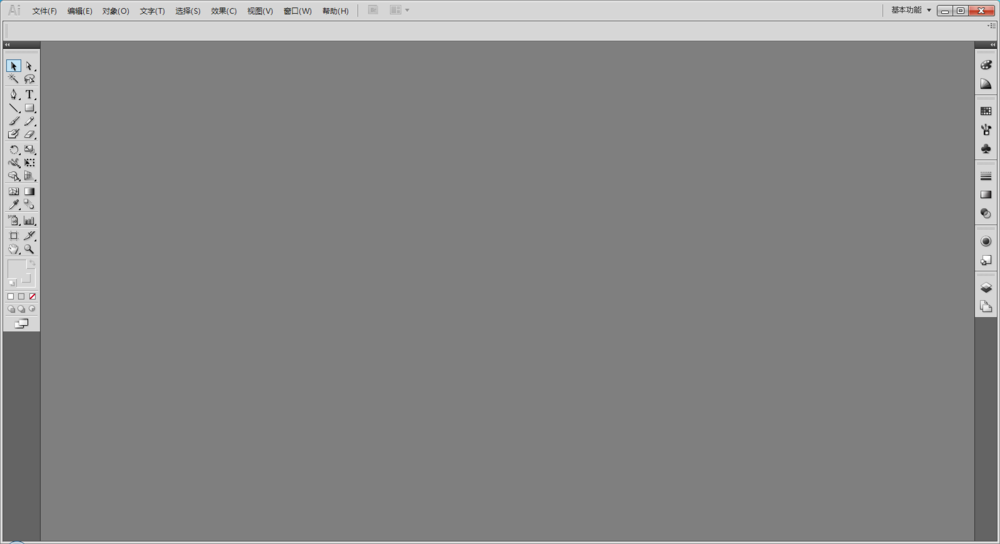
2、新建一个文档,设置为A4尺寸。
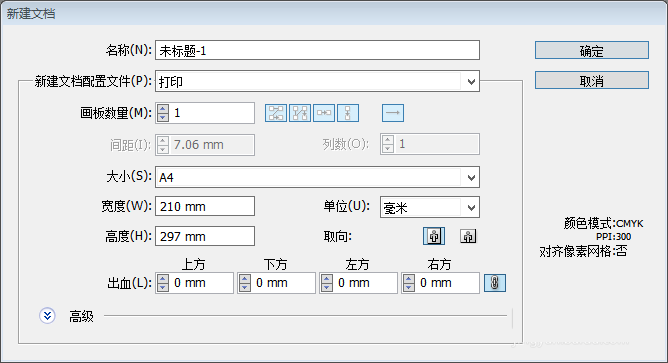
3、使用矩形工具绘制一个矩形。
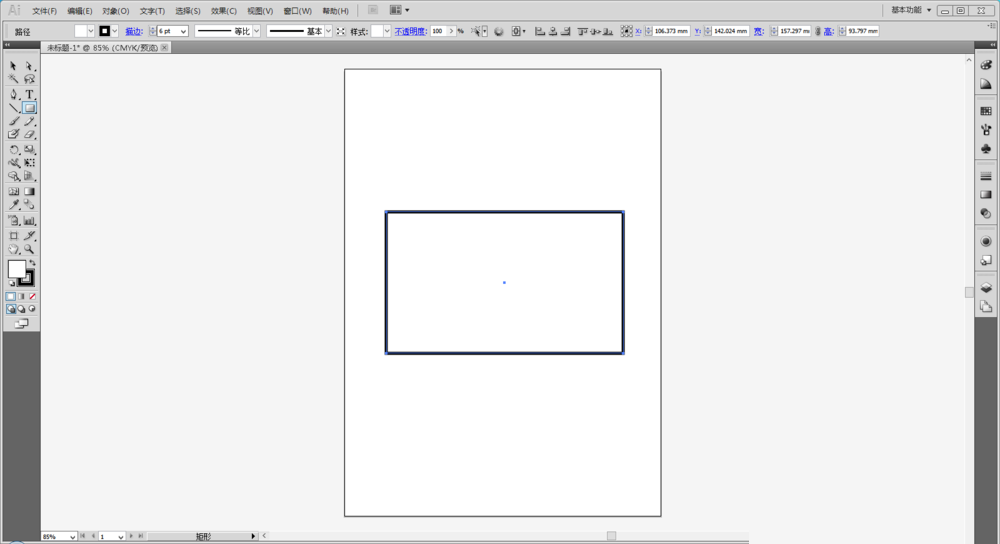
4、选择直接选择工具,需要断开的锚点处单击一下。
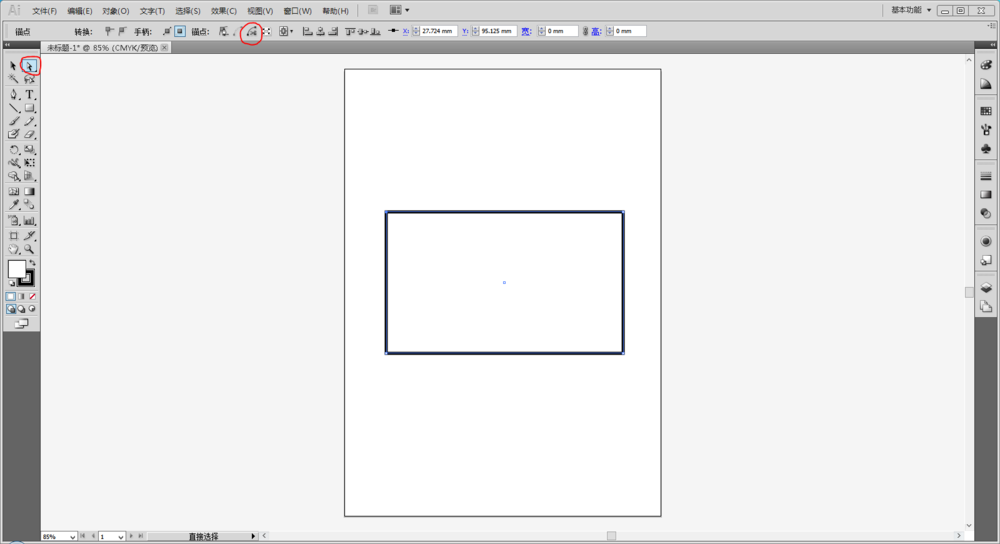
5、使用直接选择工具的剪切路径命令。
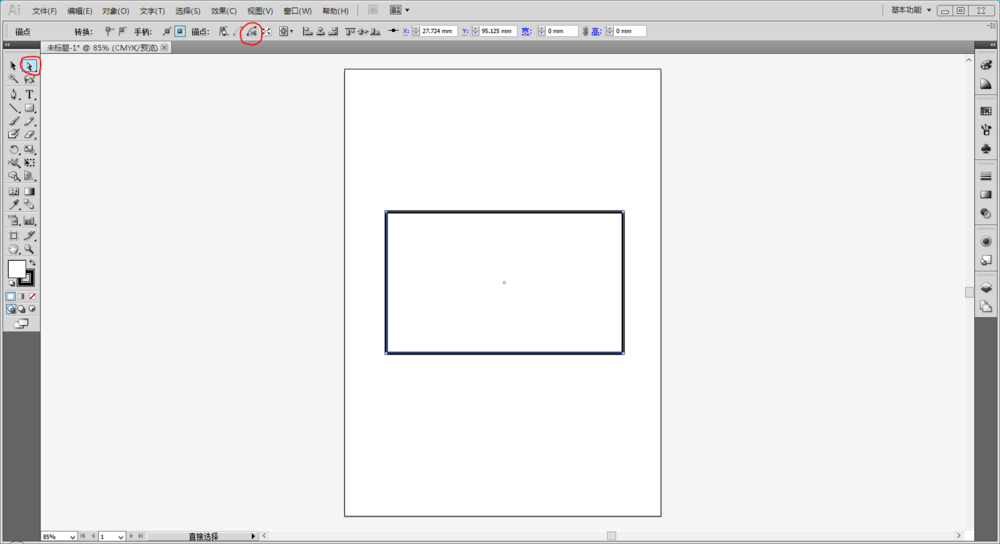
6、此时锚点已经分离。
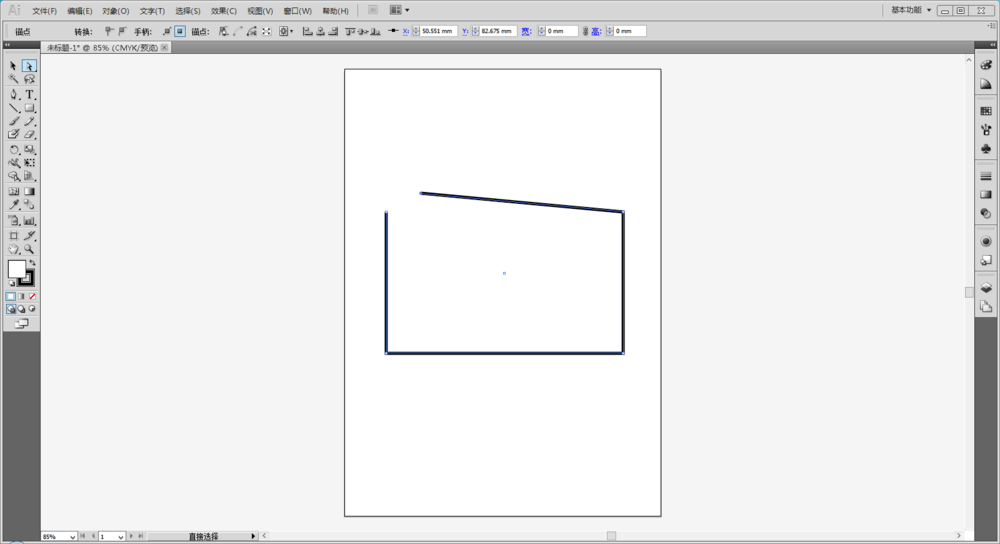
7、如果要断开非锚点处的路径,就要使用到剪刀工具。在工具箱中选择剪刀工具,快捷键C。
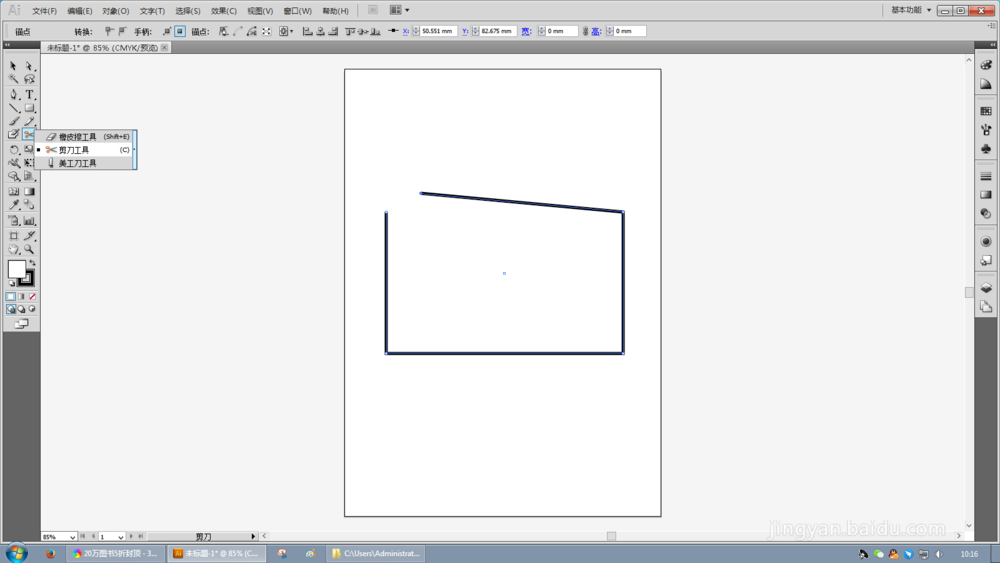
8、使用剪刀工具单击需要断开的位置。
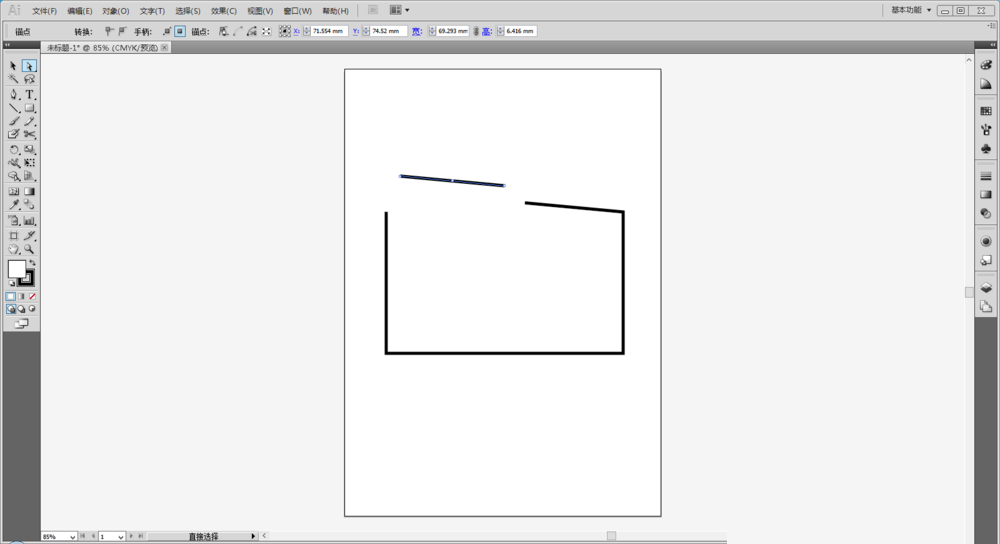
9、此时路径已断开,使用直接选择工具拖动断开的路径。
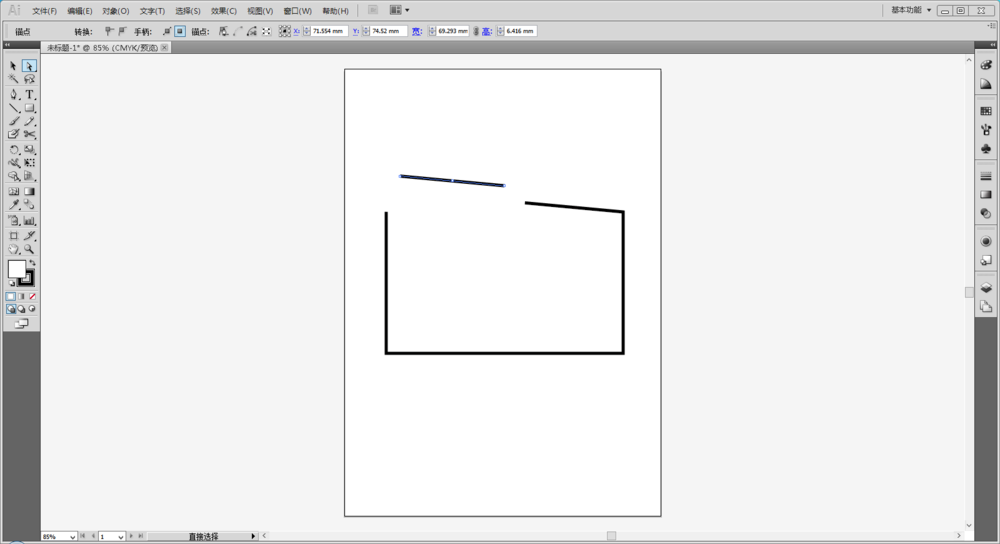
illustrator怎么剪切路径相关文章:
无相关信息扫一扫手机观看!

最新更新的教程榜单
- ai制作立体波普风字体设计教程03-08
- ai制作万圣节带血丝的恐怖眼球03-08
- ai中的渐变网格如何使用03-08
- ai绘制高端拆线图表03-08
- ai绘制可爱风格冰棒图标03-08
- ai快速绘制扇形渐变技巧03-08
- ai制作质感甜蜜蜂巢03-08
- ai快速制作矢量半调效果图案03-08
- ai制作简约梦幻风格扁平城堡插画03-08
- ai怎么制作炫彩文字03-08











