教程网首页 > 百科教程 > AI教程 》 AI文字转换为轮廓的方法
AI文字转换为轮廓的方法
1、新建一个AI文档,点击文字,输入一段文字,右键,全选,好了先换个字体,右键,发现轮廓按钮是灰色的。
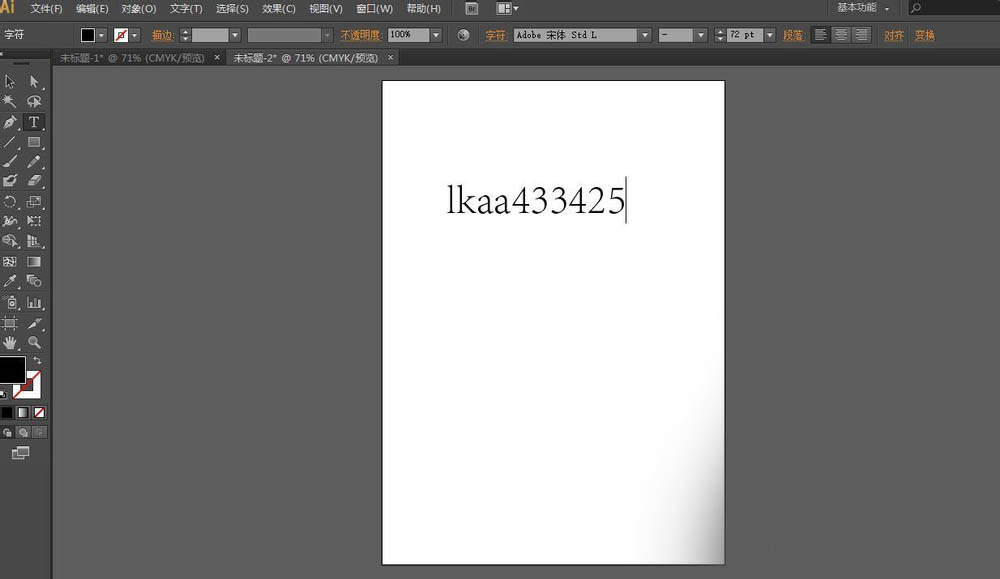
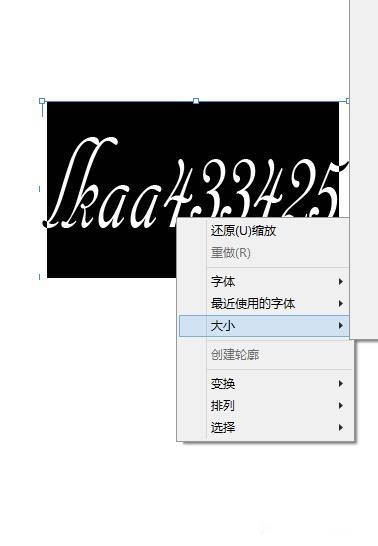
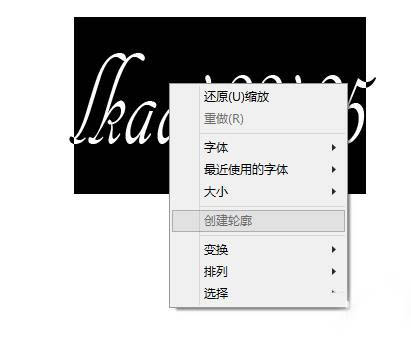
2、点击选择工具,也就是那个黑箭头,或按快捷键V。
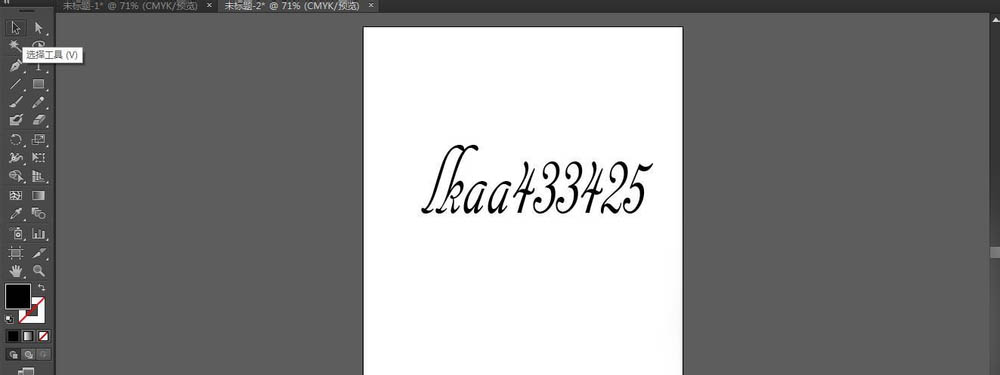
3、右键,发现,轮廓按钮变亮了,点击,已经变成轮廓线了。
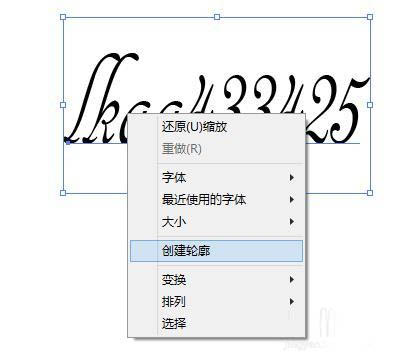

4、右键,点击解组,移动一下位置。
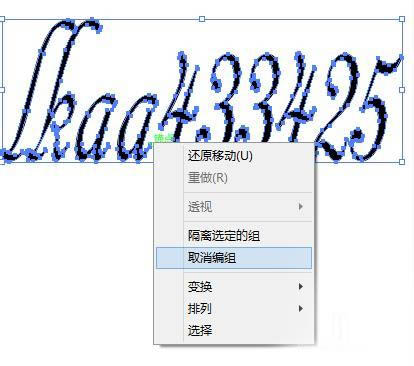

5、运用直接选择工具(白箭头、快捷键A)和钢笔工具,就可以任意修改了。
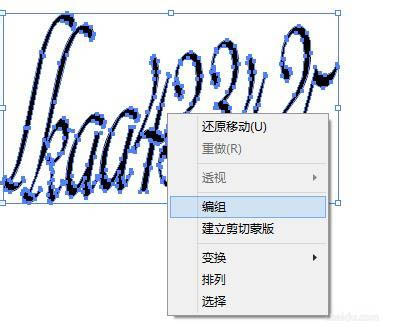
6、修改完好全选,组合,完成。
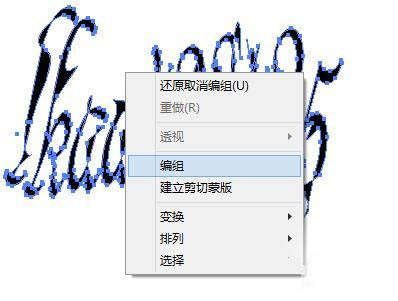
AI文字转换为轮廓的方法相关文章:
无相关信息扫一扫手机观看!

最新更新的教程榜单
- ai制作立体波普风字体设计教程03-08
- ai制作万圣节带血丝的恐怖眼球03-08
- ai中的渐变网格如何使用03-08
- ai绘制高端拆线图表03-08
- ai绘制可爱风格冰棒图标03-08
- ai快速绘制扇形渐变技巧03-08
- ai制作质感甜蜜蜂巢03-08
- ai快速制作矢量半调效果图案03-08
- ai制作简约梦幻风格扁平城堡插画03-08
- ai怎么制作炫彩文字03-08











